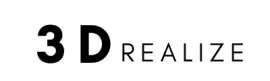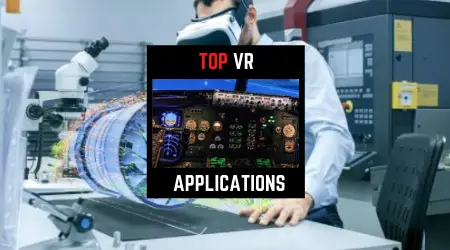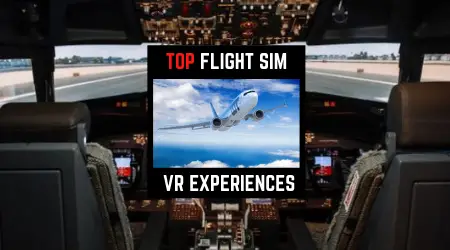This guide covers how to reset boundaries in Oculus Quest 2 headset. You can also reference this instruction on Oculus website's Q/A section.
Why? Oculus Quest 2 features built-in sensors that can make any area into a VR space thanks to the Guardian system. However, sometimes the area you originally drew can be skewed or drawn wrong. This is why the user has to reset the boundaries, and it's fairly easy to do.
Reset Headset Sensor
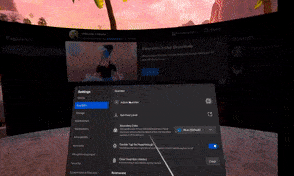
- Get inside Oculus Quest 2
- Select Settings
- Select Guardian > Adjust Guardian
- Select Reset Floor Level
- Follow the on screen instruction to reset the sensor
Instructions For Roomscale Boundary

The user can map out a room and save the setting in the VR headset. This is the ideal setup for VR games that allow flexibility for the user to move around and add anchor points around tables and walls in your room. So you don't bump into them.
If you get close to the boundary, then the device pass-through camera will turn on to help the user see the outside world for safety reasons.
- Press home button on Oculus Touch Controller
- Select Roomscale
- Set the floor elevation by tapping the controller all the way to ground level
- Draw the boundary (walk along boundaries in your room)
- Confirm the setting (Self explanatory)
Instruction For Stationary Boundary

Perform the same tasks as above.
The latest Oculus Quest firmware update can detect new objects alert the user to reset the boundary.
The software will automatically lead you to redraw the playspace or move the interfering objects away to continue.