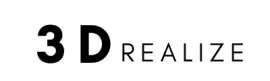This guide shows you how to view 3D models in VR headset. Viewing 3D models in virtual reality provides an accurate scale of the object, and it's a unique tool for engineers and VR architects content creators to present information with much more spatial awareness.
Autodesk 3D Max
Please browse these prebuilt 3D models and scenes to view in VR.
You will prepare the model in 3D Max, and export it to 3D Max Interactive to view in VR.
- Create a template you are comfortable working with first (Recommend desktop VR)
- Load the 3D model or 3D scene
- Check "Connect" under Interactive from the top tool bar
- Click "Level Send All" under Interactive
- Send level to create FBX file for 3D MAX Interactive
- Wait until compile is complete
- Hit the green play button to load 3D content for VR viewing
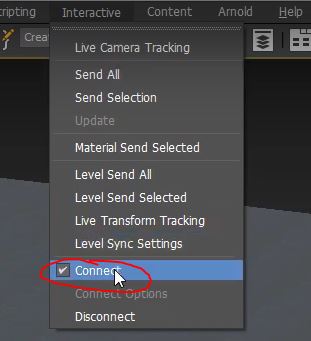
SketchUp
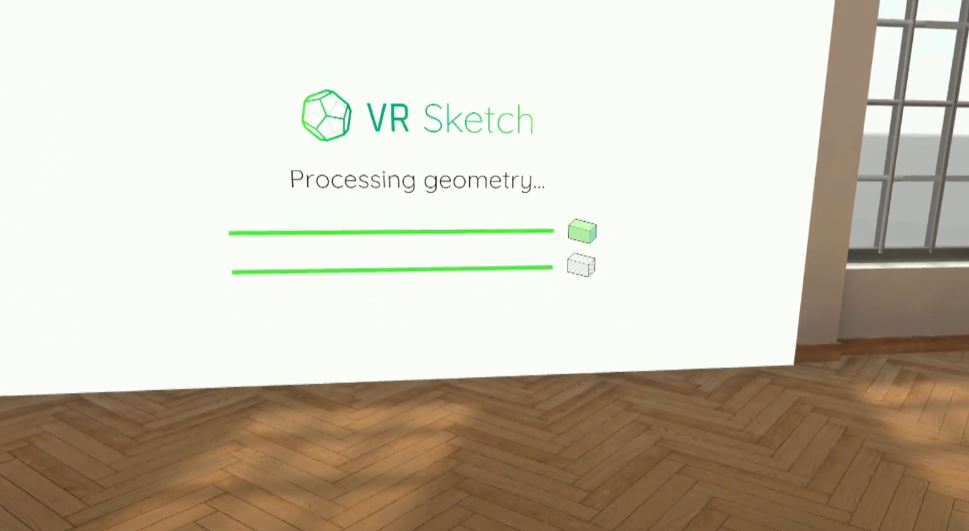
To view SketchUp models in VR, please download VR Sketch extension app inside the extension warehouse.
This app allows "One-Click" to send content files to load in VR. (Please turn on Oculus Quest Developer mode to use)
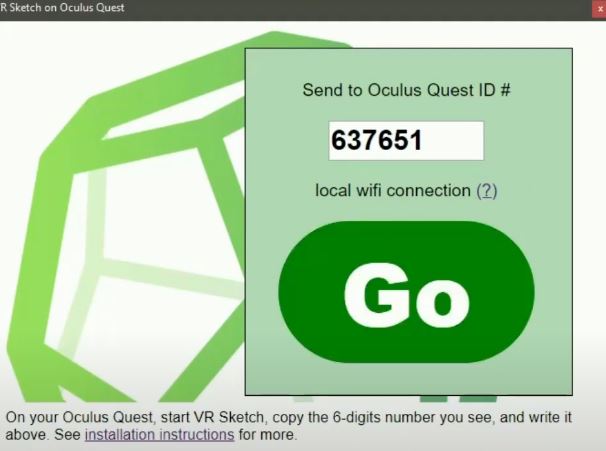
For Oculus Quest 2, please go to APPs and download VR Sketch and get Quest ID in VR Sketch. (If using Oculus Air Link)
- Load model file
- Hover over Extension
- Click "VR Sketch"
- Click "Send to VR on Oculus Quest"
- Configure wifi connections and hit "Go"
- Now you can put on the headset and view the model

Autodesk Inventor

- Load a 3D file or create one
- Go to "Tools" from the top navigation bar
- Select "View in VR"
Or convert file to 3D Max, and follow the steps above.