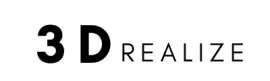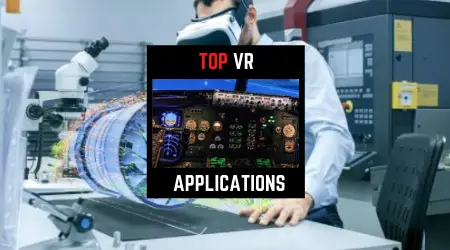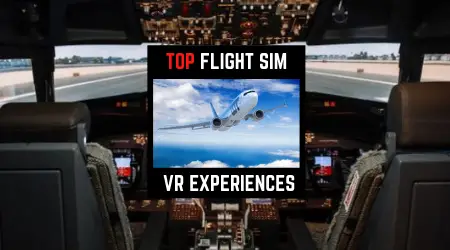This article shows you step by step to create a 1 to 1 scale VR room inside your home using the custom home mapper software by sidequest using your Oculus Quest 2 headset.
You can map all surfaces to align with real-life counterparts to design games or other walkable VR environments without bumping into things.
Here we go
Step By Step Instruction - VR Room Mapping
The purpose of VR room mapping is to replace the Oculus Guardian with much more flexibility and stretch the boundary as a big VR playspace.
Step 1 - Trace Exterior Perimeter
Tracing is easy. Just hold your controller and draw along the wall of your room first. Make sure you back off from the wall for at least 7 inches for clearance so the user doesn't run into them.
Step 2 - Mark Each Individual Objects
Clean up your room first, and move away as many unwanted objects as possible. That means every chair, table, stand, and structure in their fixed locations need to be taken into account.
Step 3 - Set Anchor Points
Setting anchor points will help easily re-align the playspace each time you restart the scene. It basically helps the program to remember the custom setup, dimensions and other details added.
Step 4 - Customize Your Environment
Step 4 is the fun part where you get to make the VR environment the way you want within the perimeter boundary you've created. There are tons of models you can download and add them to the scene. Everything from chairs, wall picture frames, fire, and other household items are available.